 By FPL_LaurenG
By FPL_LaurenG
Step 1. On friscolibrary.com, select the “Explore” tab.
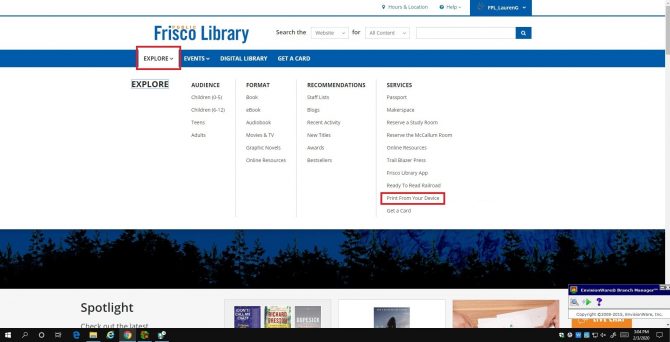
Step 2. From the drop down menu, select “Print From Your Own Device”.
Step 3. Select “Black and White” or “Color” for your print job. Black and white prints are $0.15 a page and color prints are $0.50 a page.
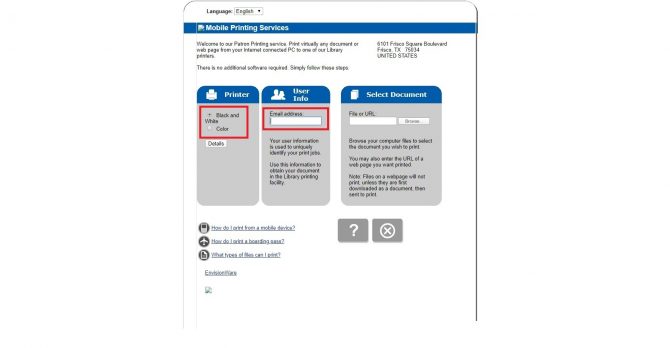
Step 4. Please enter your email address in the middle field. (Your email address essentially names your print job and keeps it private for only you to retrieve).
Step 5. Now, select the file you’d like to upload by selecting “Browse”. If it is a webpage, enter the URL in the field to the left of “Browse”.
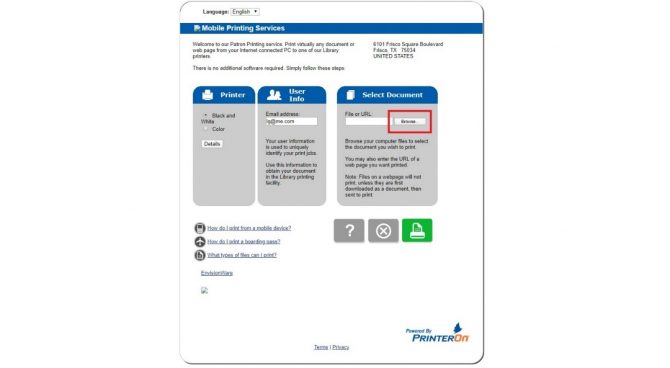
Step 6. Select the green printer option to send your print job into the queue.
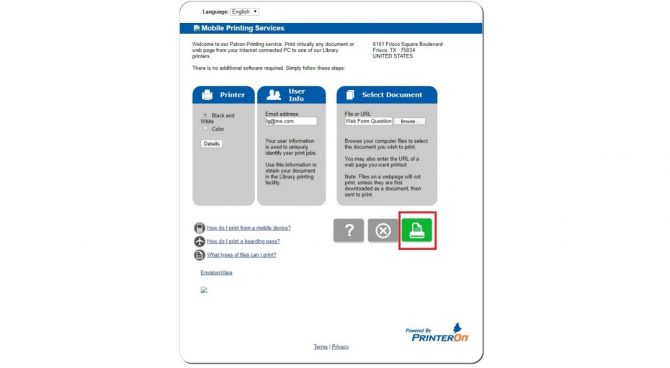
Step 7. Your print job will take a moment to process. Complete this process for each job you’d like to print.
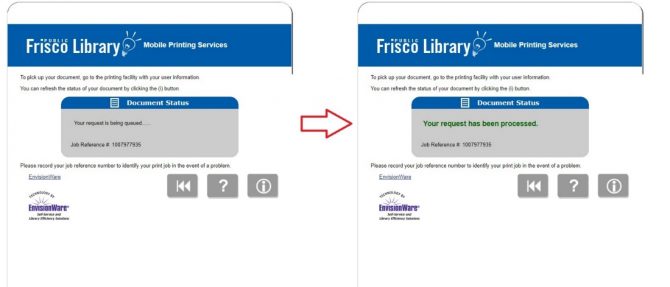
Step 8. It’s time to retrieve your print job! Find the “Print” station located behind the Ask Us desk on the first and fourth floor.
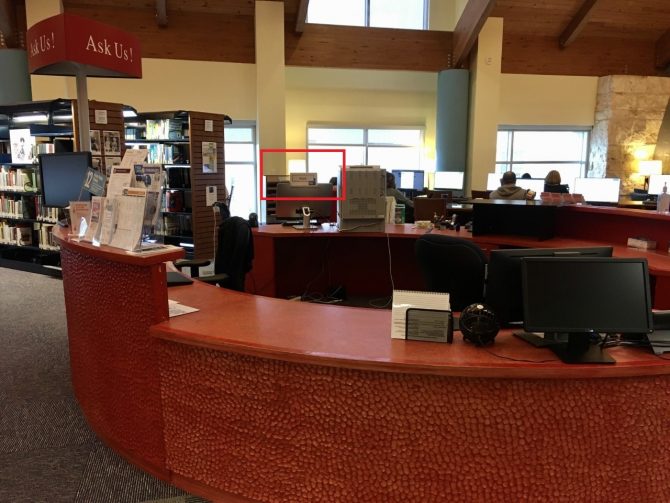
Step 9. The print station is a touch screen. Tap the screen if it is black. Select “Release a Print Job”.
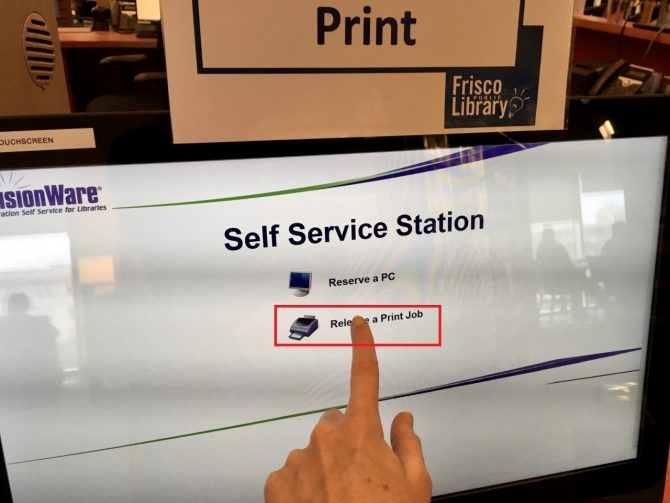
Step 10. Type in your email address in the second field and then select “OK”.
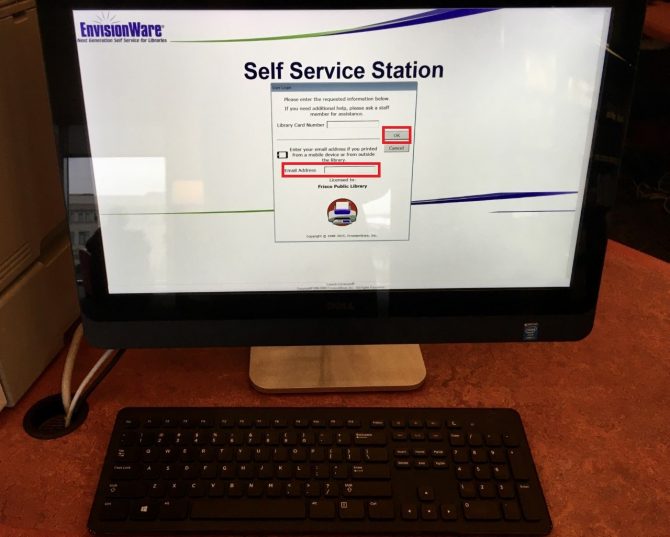
Step 11. Now, your print job(s) will show up in rows. You can preview each of your prints, if you’d like, by selecting the “Preview” button on the right-hand side of the row.
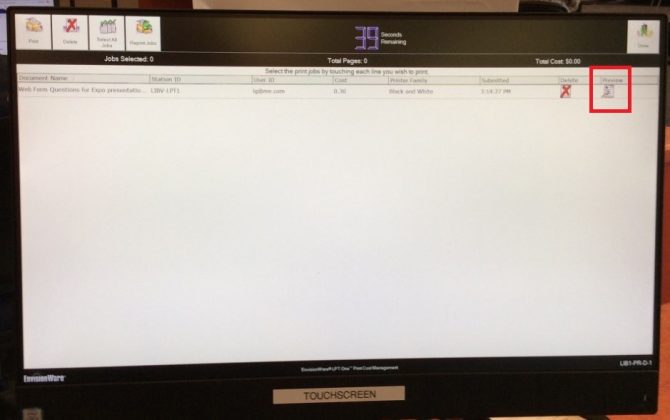
Step 12. Select the job(s) you’re ready to print. You can either tap them, or select “Select All Jobs” so that the jobs you’d like to print turn blue.
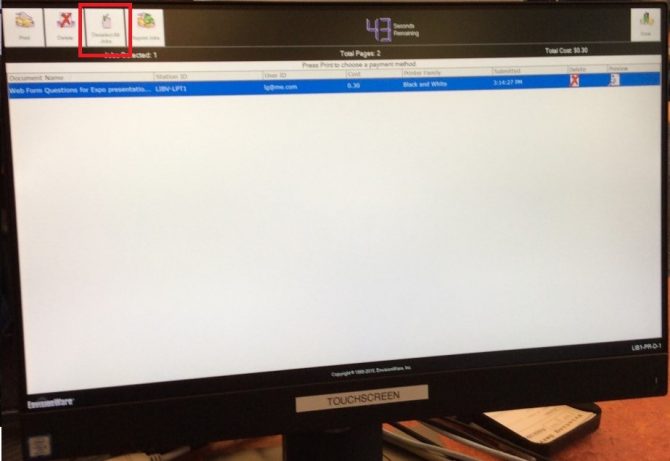
Step 13. Select “Print” in the uppermost left-hand corner.
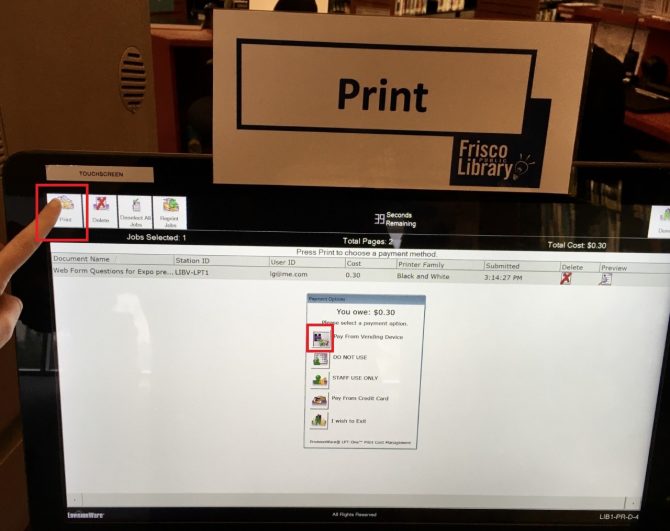
Step 14. A payment box will immediately appear. Choose your method of payment by selecting the corresponding icon. For example, if you want to pay with cash or coins, select the image to the left of “Pay From Vending Device”.
Step 15. Insert your cash or coins into the vending device. Once your funds have been inserted, select “OK”. If you were paying with a card, you could insert your chip into the card reader above the vending device.
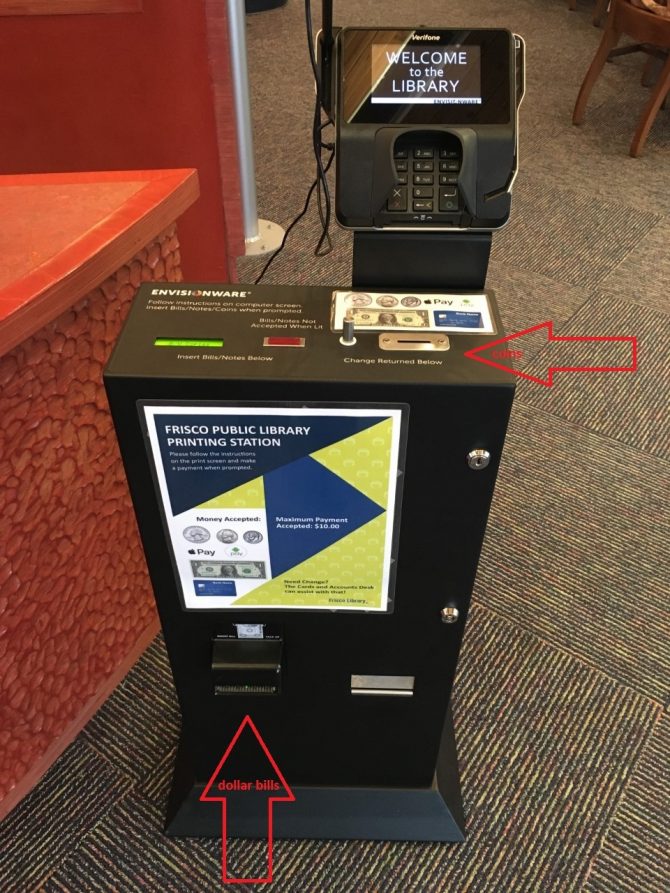
Step 16. Grab your print outs and select “Done” on the upper right-hand side of the Print Station screen.



Add a comment to: How To Print From Your Own Device at the Library