zSpace 3D Computers
Discover a whole new dimension of learning with zSpace! Imagine stepping into a world where learning comes alive through the magic of virtual reality and augmented reality. With zSpace, you can explore fascinating subjects like science, technology, engineering, arts, and math (STEAM) in a way that's engaging, interactive, and easy to grasp.
Using zSpace is like having a virtual laboratory or a personal tour guide at your fingertips. Log in, pick up the special stylus, and watch as the virtual world unfolds before your eyes. You can reach out and touch virtual objects, dissect virtual organisms, experiment with physics, design architectural marvels, and so much more.

Programs Available at the Library
.png)
StudioA3 by zSpace
StudioA3 is made for exploration. Compare, dissect, analyze, and annotate thousands of 3D models. Complete hundreds of provided activities. Create your own content.
Available at the Library in the second floor Computer Lab.
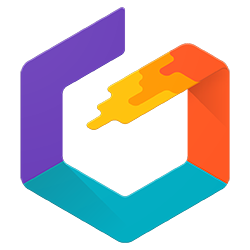
Tilt Brush by zSpace
Paint in 3D space with dynamic brushes, allowing everyone to create scenes, models, and more. Use the dozens of brush materials, shaders, lighting and to enhance your scene to become a VR artist.
Available at the Library in the second floor Computer Lab.
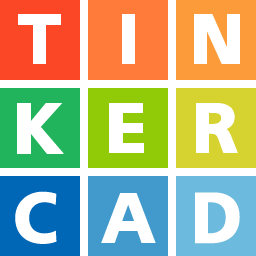
Tinkercad by Autodesk
Tinkercad provides an easy, early training ground to introduce students to the world of 3D design and exploration. Learners are able to create, customize, and prepare digital objects for 3D printing.
Available at the Library in the second floor Computer Lab.

Troubleshooting
Stylus beam appears off-center: Hold the stylus horizontally under the sensors at the top of the screen for a few seconds to reset the tracking.
Stylus beam seems sluggish or slow to react? Close and restart the application.
Struggling to select an icon on the perimeter of an application? Use your track-pad mouse to select the icon. A smaller screen or potential light interference might cause the stylus beam to not select icons near the edge of your screen.
Not working at all? Contact service desk for further assistance.
3D Stops Working? Close and reopen the application.
Activity Freezes? Press the Alt and F4 keys on your keyboard to force-quit the application.

