
No scanner? No problem! Did you know you can scan documents as a PDF using your Android phone?
All you need is the Google Drive app which usually comes preinstalled on Android phones, but if not, you can download the free app from the Google Play store.
Scan a document into a PDF in 5 easy steps:
- Open the Google Drive App and select the + icon.
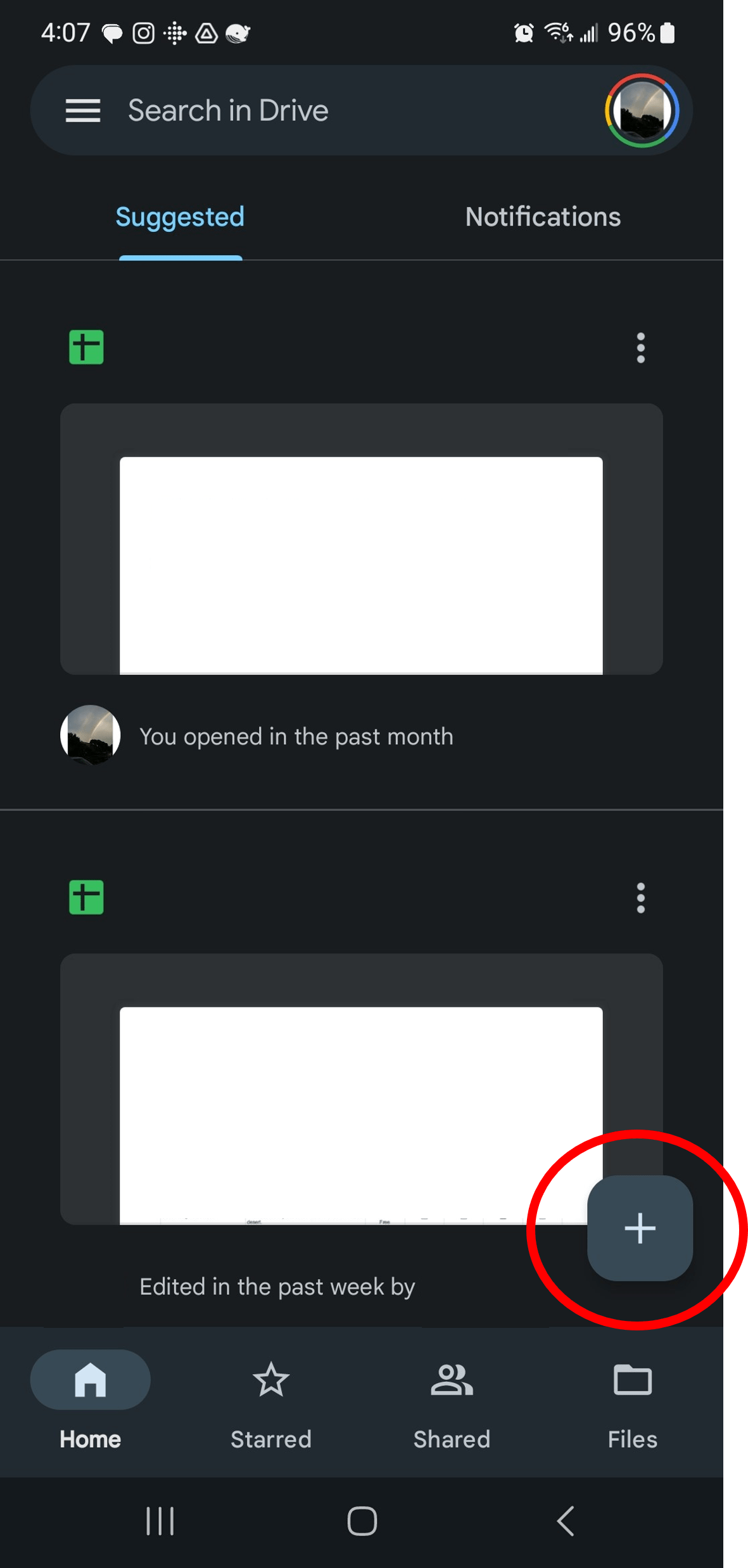
- Next select the Scan icon.
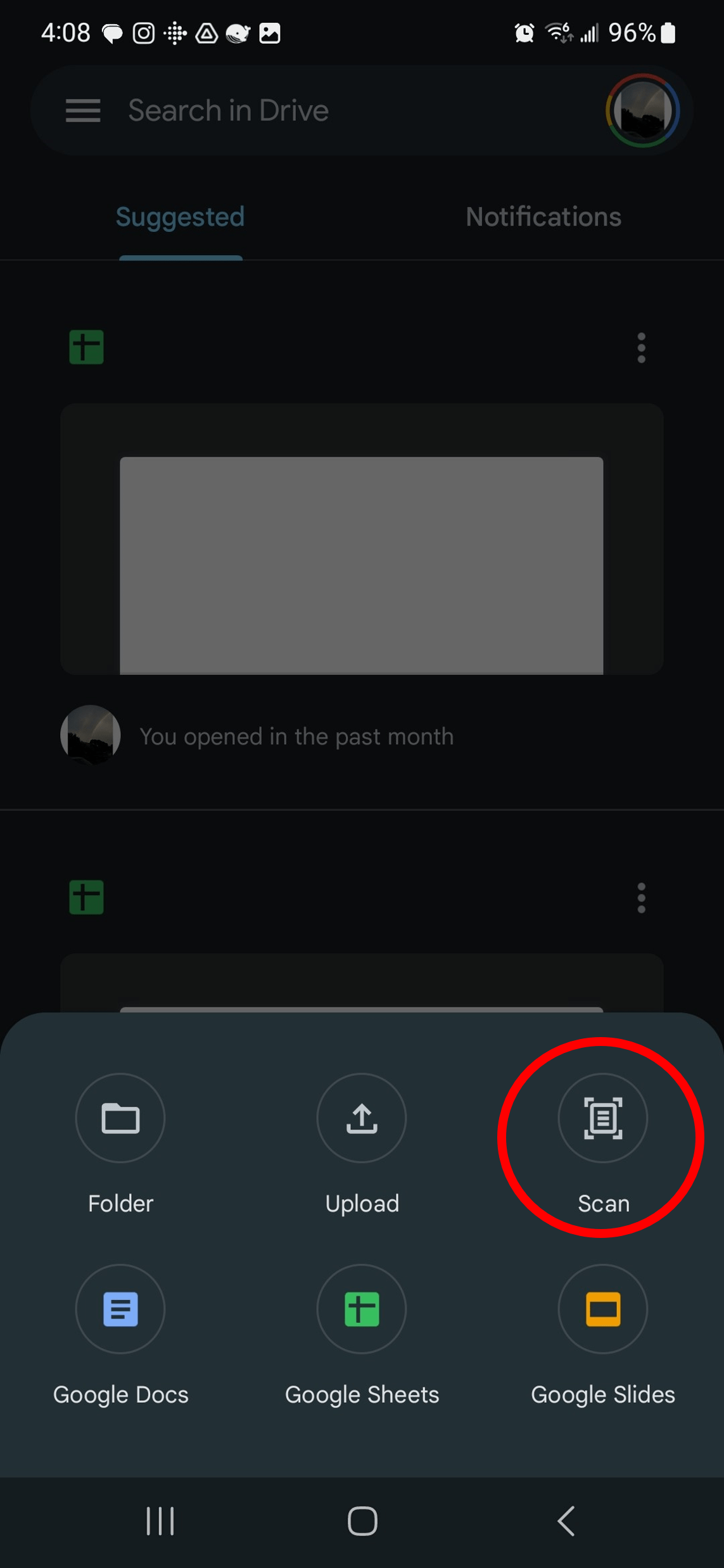
- Position the document you are scanning and then select the circle to scan the image. If the image came out as expected, select OK. Select Retry if you need to try again.
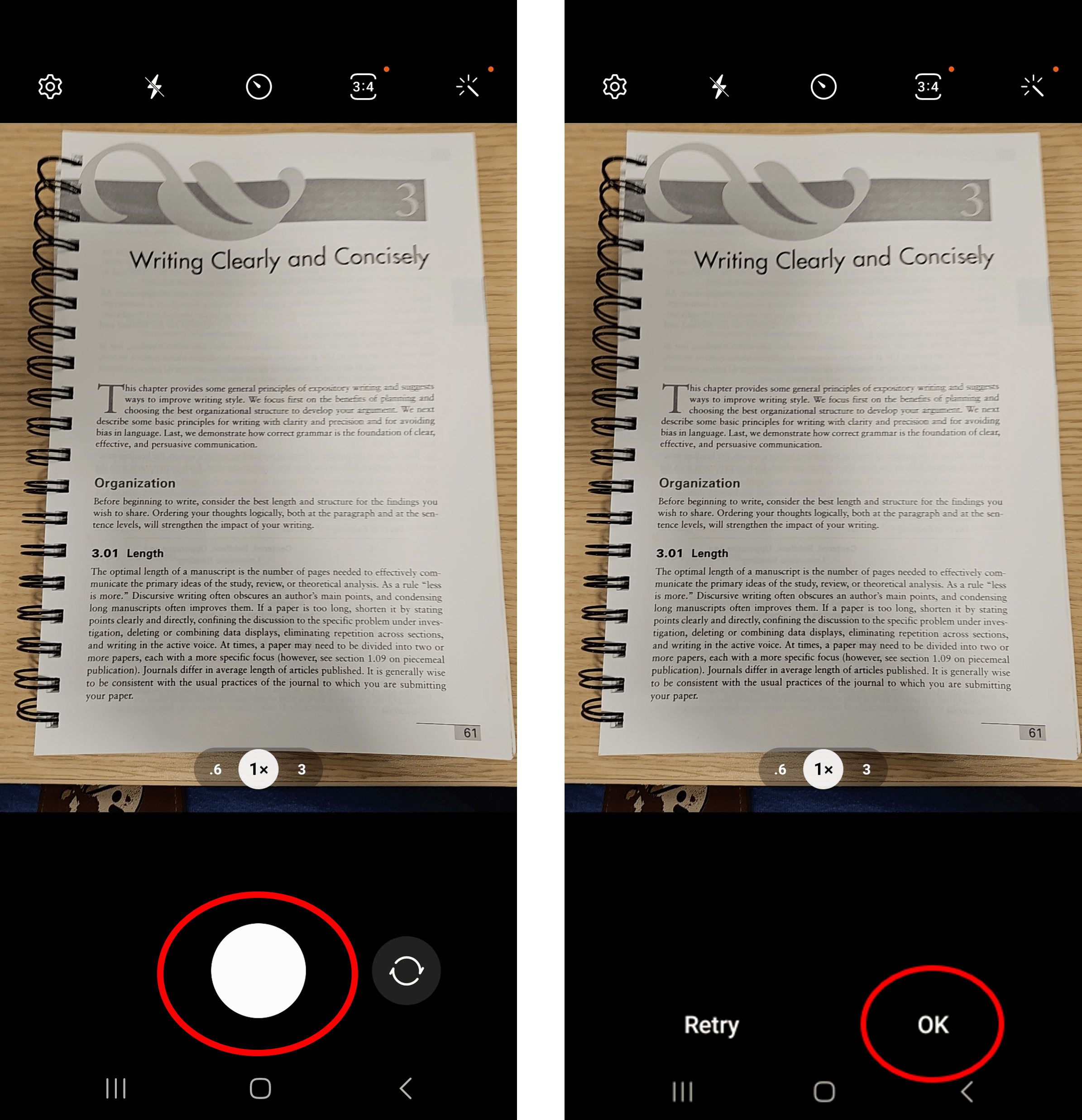
- Next, you'll see a preview of your scan. You can format the scan using the crop, rotate, and color options on the menu. Once you’re satisfied with the image select “Next.”
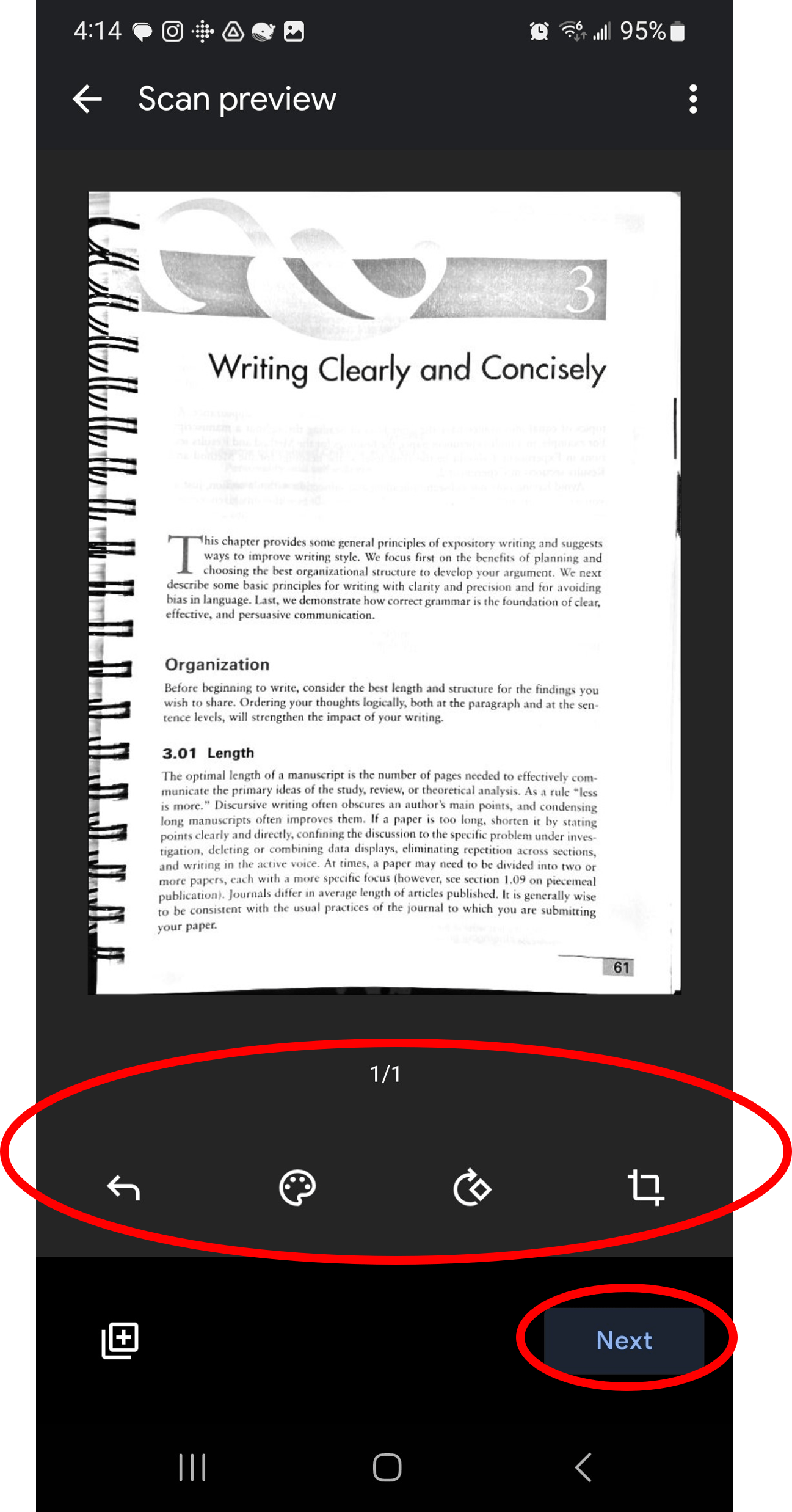
- Lastly, name your PDF file and select the location where you want to save it. Select “Save” once finished.
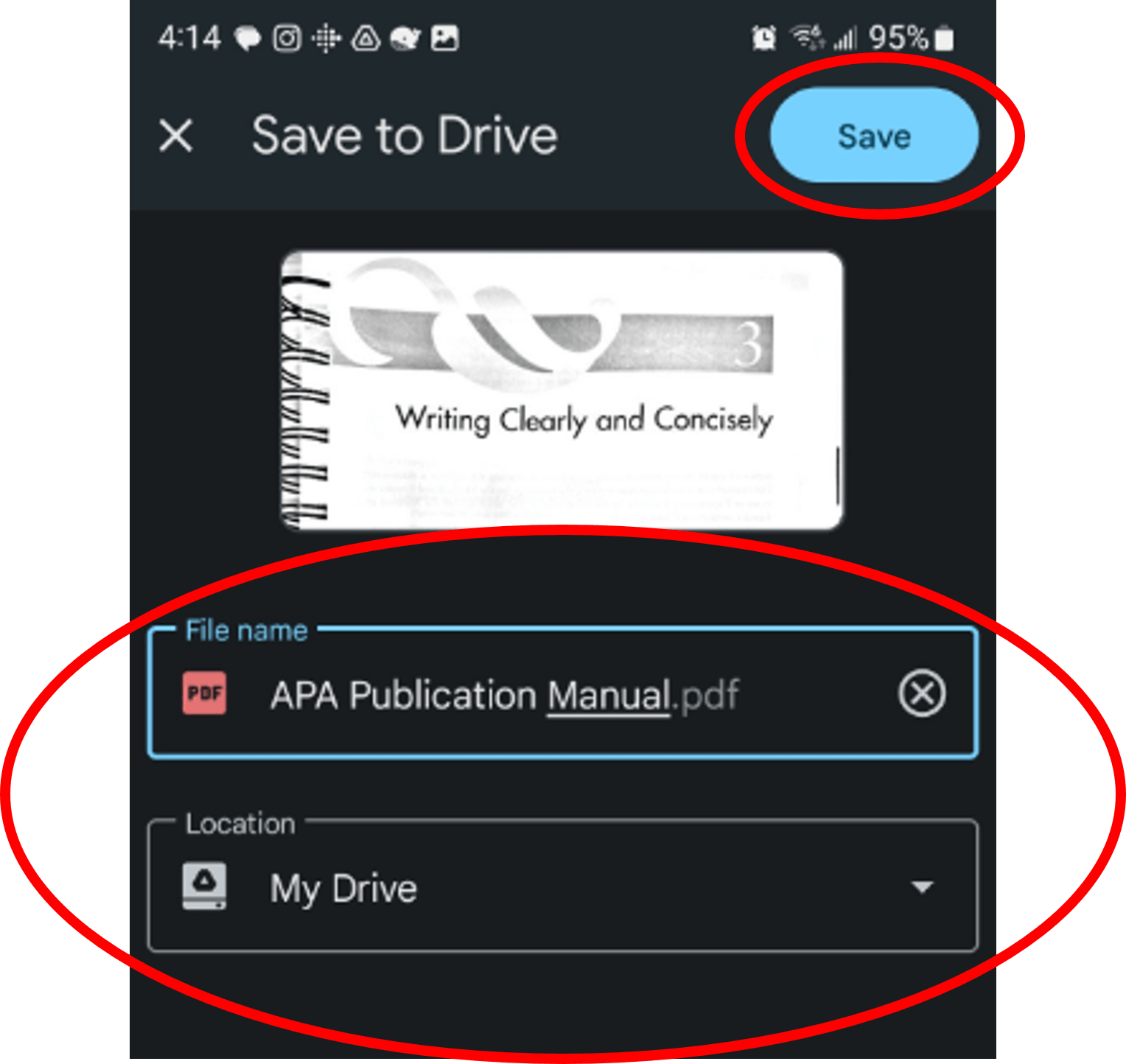
Unfortunately, you can’t use the Google Drive app to scan documents on an iPhone, but no worries they have their own method of scanning documents into PDFs.


Add a comment to: How to Scan Documents Using Your Android Phone