
LinkedIn Learning, formerly known as Lynda.com, is an easy way to improve and develop your skills on a variety of in-demand topics. These video-based courses are led by industry experts in their field. You can learn a new skill like 3D design or even refresh your skills in an area you’re familiar with like Microsoft Word.
While LinkedIn Learning offers courses, it also offers standalone videos. For example, maybe you just need a refresher on how to make a pivot table in Excel. Instead of trudging through an entire course, you can find a how-to video on that one topic. Think YouTube, but with industry experts rather than some random person on the internet.
Interested in podcasting? There’s a course on that. Or how about cloud computing? As you may have already guessed, there’s a course on that!
Below are some popular courses and a quick how-to on accessing LinkedIn Learning on the go.
| Blockchain Basics | Personal Finance Tips & Tricks | Leading Strategically |
| AWS Machine Learning | Using Python with Excel | Machine Learning & AI |
| Running a Profitable Business | SQL Tips, Tricks & Techniques | Project Management Simplified |
| Music Production | Managing Innovation | Economics for Everyone |
| Business Math | Data Science Foundations | Learning Tinkercad |
Don’t see a course above that speaks to you? No worries, LinkedIn Learning has thousands of courses to choose from. Get Started today!, opens a new window
How to download and sign into the LinkedIn Learning app with your resident library card. You must sign into the web-based or desktop version first for the app to recognize your login.
- Download the LinkedIn Learning App from your Google Play or App Store.
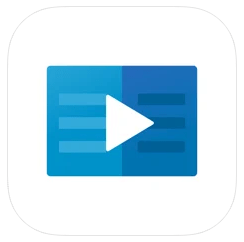
- Open the LinkedIn Learning app and select the Sign in button and then select Sign in with your library card.
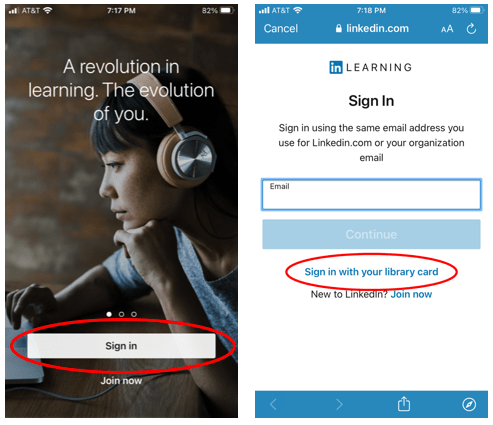
- Enter friscolibrary as the library ID and select Continue. Make sure there are no spaces before or after entering the library ID.
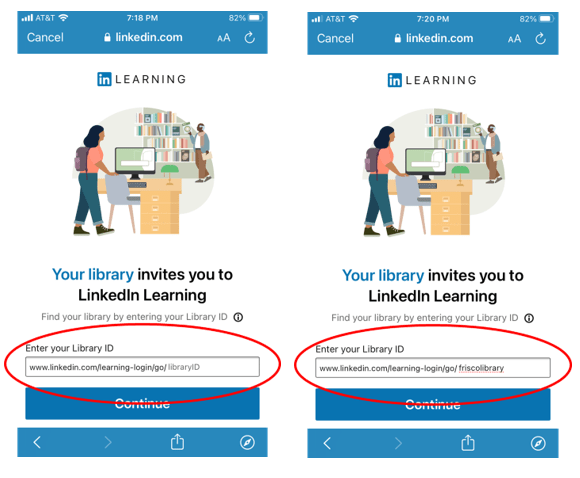
- Insert your library card number and password and select Continue. Please note, that LinkedIn Learning uses the term PIN, but it’s your library password.
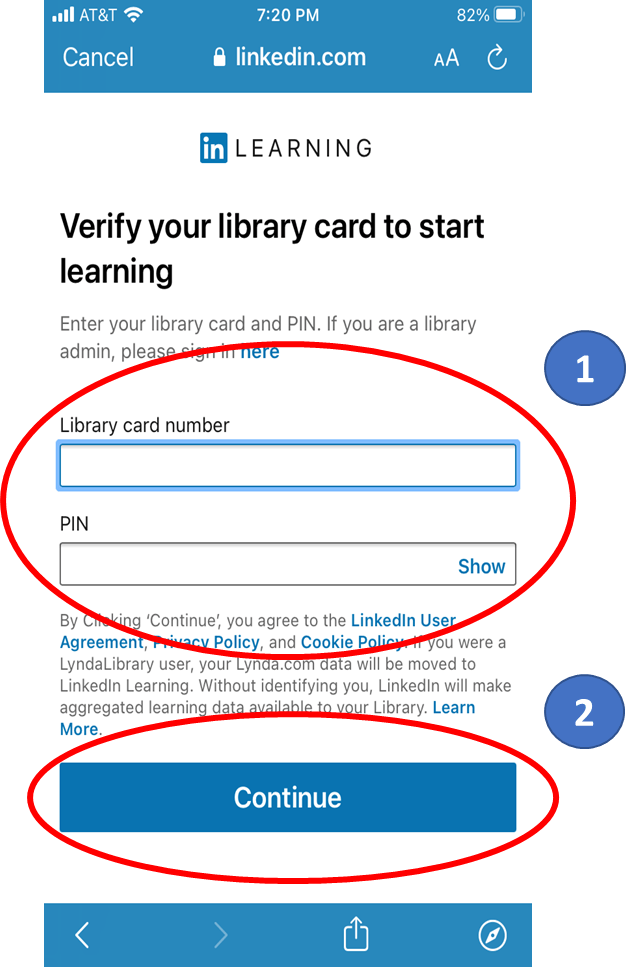
- Select Topics from the navigation bar on the bottom of the app to search or browse for courses and videos.
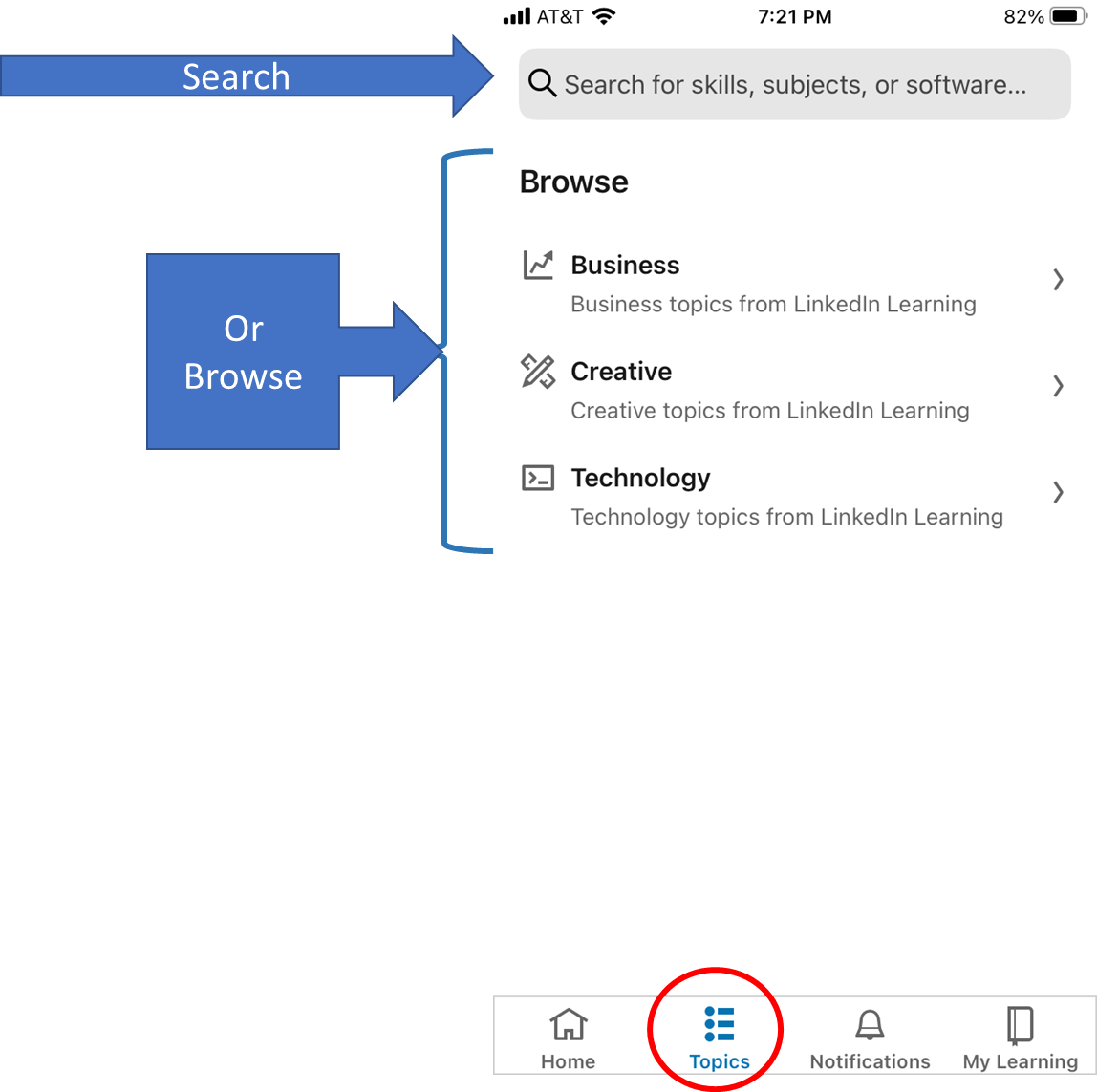


Add a comment to: LinkedIn Learning on the Go