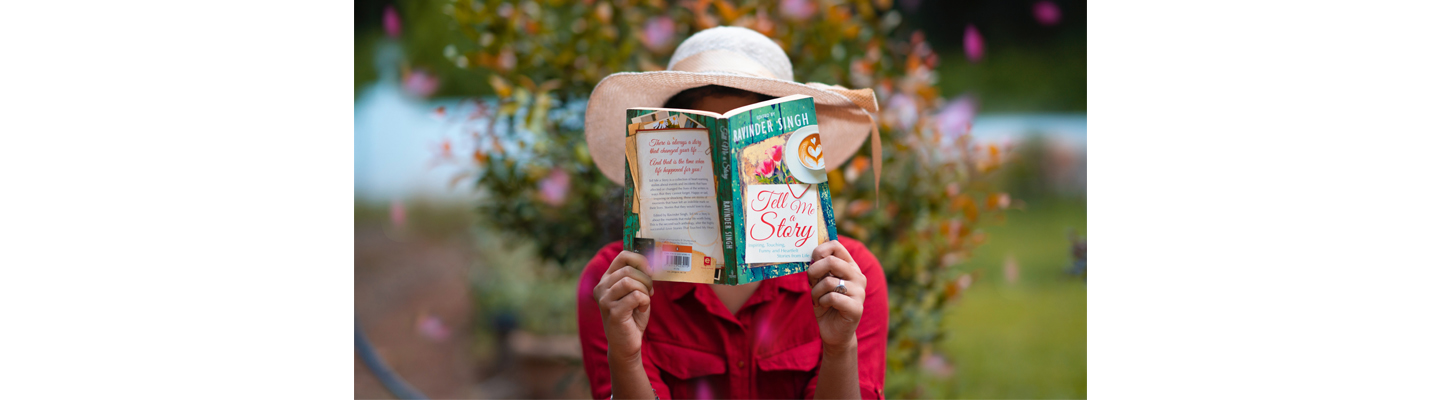 Here’s an easy way to search for library books using our online catalog without having a particular title or author in mind. It’s the perfect way to browse online.
Here’s an easy way to search for library books using our online catalog without having a particular title or author in mind. It’s the perfect way to browse online.
- Go to friscolibrary.com and type “all” in the search box and left click on the magnifying glass.

- This will redirect you to the library’s catalog where every format has been selected. Click on “Clear filters” to remove all filters so that you can start from scratch to build the perfect search.

- Now that you’ve cleared your filters, you can begin selecting different facets that relate to the search you want to do. You can narrow your search by availability, format, audience, genre or topic, publication date, and much more.
Click on the downward arrow by each filter category to expand the selections within that category and then click on the filters to include. Some categories have check boxes you can select, while others will be hyperlinked. For both types you click on what you want to include. As you narrow your search the search results will update to reflect the applied filters.

Let’s do an example together. If I wanted a list of available books that was published recently in the psychological thriller genre, I’d apply the following filters:
- Under the Available Now category I selected Frisco Main Library. This narrows down the search to only titles available at the main library at 8000 Dallas Parkway.

- Next, I selected Book from the format category, because I wanted a physical book, but didn’t want to include Graphic Novels or Large Print.

- Psychological Thriller books tend to be written for adults, so I’ve selected Adults as the audience.
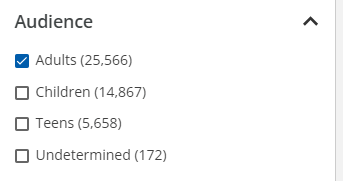
- Under the Form/Genre category, I can narrow down first by Psychological Fiction and then again by Thriller Fiction. Applying both these filters will provide a list of books that fall into the Psychological Thriller genre. I can remove the filter by clicking on the “x” next to the name.

- Lastly, in the above example we were looking for a newer book that might be on the shelf. So in the publication category I selected 2023 to narrow the search by books published this year.

- Every time you select a filter it gets added to a list at the top of your search results. You can easily remove filters by selecting the “x” located by each filter’s name.

- Bonus Tip: You can also save your search filters by clicking on “Save Search.” This is handy if you search for this genre a lot and don’t want to continue having to narrow it down to your favorite filters every time you’re browsing for a new book. It also updates in real time, to reflect the current collection.
It will ask you to log in and then name your search. You can find all your saved searches under the Account Preferences when you go to My Settings.
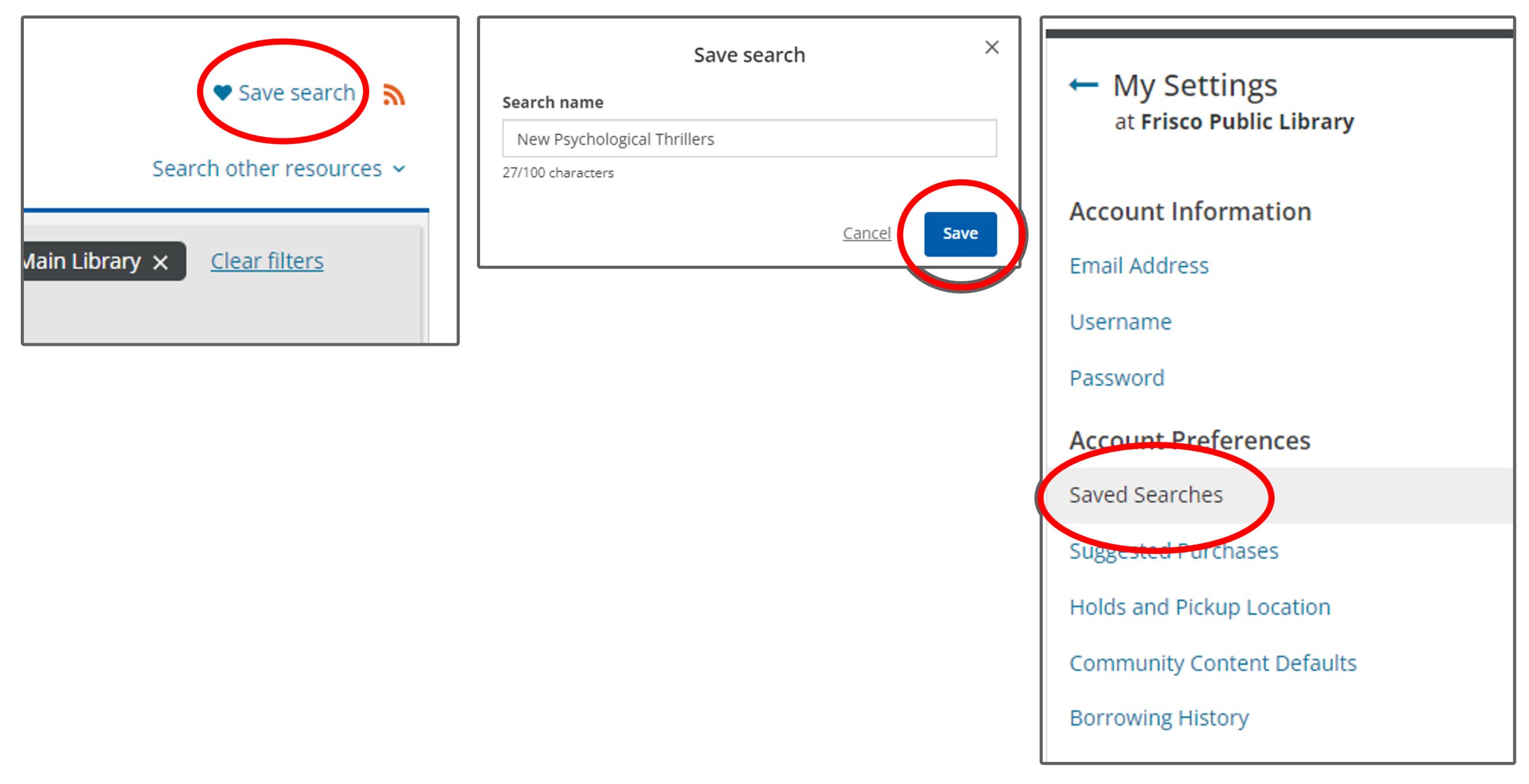


Add a comment to: Tips & Tricks When Searching for Library Books