
In celebration of all things fall, here’s a beginner Tinkercad tutorial for a 3D pumpkin! First, create a free Tinkercad, opens a new window account. Open a new project and follow the simple steps below.
- Drag and drop a sphere from the Basic Shapes menu on the right-hand side of the screen onto the workplane.
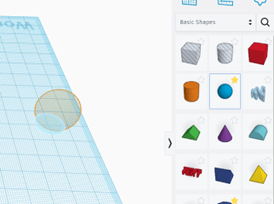
- Copy and paste the sphere 5-6 times. This will make the ridges of our pumpkin so the more spheres the more ridges. Use your mouse or the arrow keys to arrange the spheres so that they are aligned roughly in a circle. Make sure the spheres are touching each other and that there is no gap in the center.
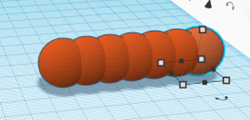
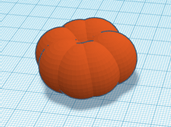
- Once your pumpkins are aligned in a way that looks good to you. (Remember that sometimes bumpy, lopsided pumpkins are the cutest, so don’t worry about making yours perfect.) Select all of the spheres by pressing CTRL+A and then click the Group button on the upper tool bar.
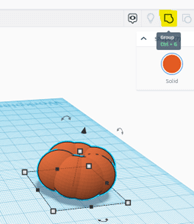
- Once you group your spheres to make the base of the pumpkin, you can click and drag the white and black dots on the sides and top to make your pumpkin wider, taller, or shorter! If you make a mistake, you can use the Undo button in the top left tool bar.
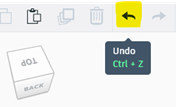
- Now let’s make the stump for our pumpkin. Scroll to the bottom of the Shape menu; drag and drop the polygon onto the work plane. Use the dots in the corner of the polygon to make it smaller.
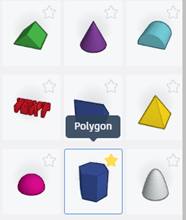
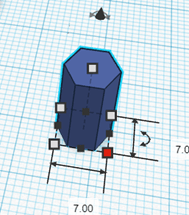
- Let’s center our stem and pumpkin by using the Align tool. Select the pumpkin and the polygon and then press the Align button on the right tool bar. When the black circles appear, click on the two center circles then the highest circle. See the picture below for help.
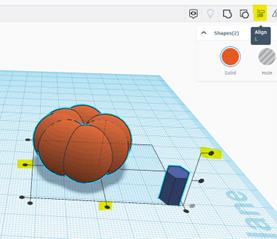
- Once our pumpkin and stump are aligned, select and group them together like we did in step 3. Your finished product should look something like the picture below, but there is plenty of room for creativity and imagination! Try out different shapes and sizes as you are designing to make your pumpkin unique!
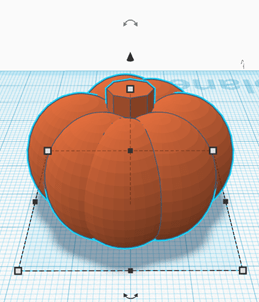
If you are interested in 3D printing your design, check out our website for more information about our 3D printers: FriscoLibrary 3D Printing, opens a new window. Remember, only adults can make Makerspace reservations or handle Makerspace equipment. However, kiddos are welcome in the Makerspace with adult supervision.


Add a comment to: Create an Easy 3D Pumpkin in the Makerspace