By FPL_Staff
Running low on time and you need to scan and email something quick? Look no further than your iPhone!
Step 1
Place your document on a well-lit, plain surface.
Step 2
Press and hold the “Notes” app on your iPhone. A menu will pop up with several selections including New Note, New Checklist, New Photo and Scan Document.
Position the camera over the document and press the photo button to scan.
Press “Keep Scan” to save the current scanned page.
You can scan multiple pages and keep as one file.
Step 4
When you are done scanning pages of the document. Hit “Save” at the bottom right corner of the screen.
Step 5
To send a copy of your document, hit the circle with 3 dots inside at the top right of the screen.
Select “Send a Copy.”
From here you can send the document multiple ways including airdrop, email, text and more.

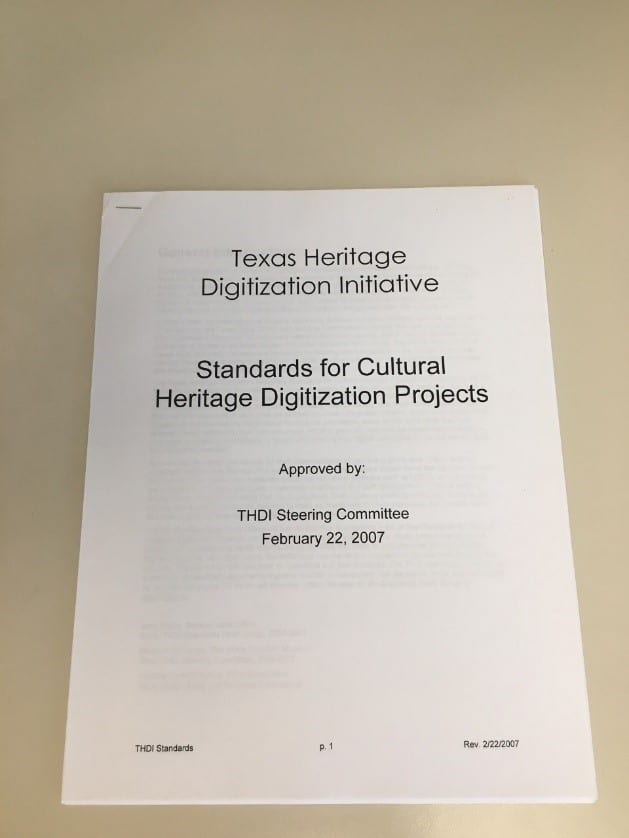
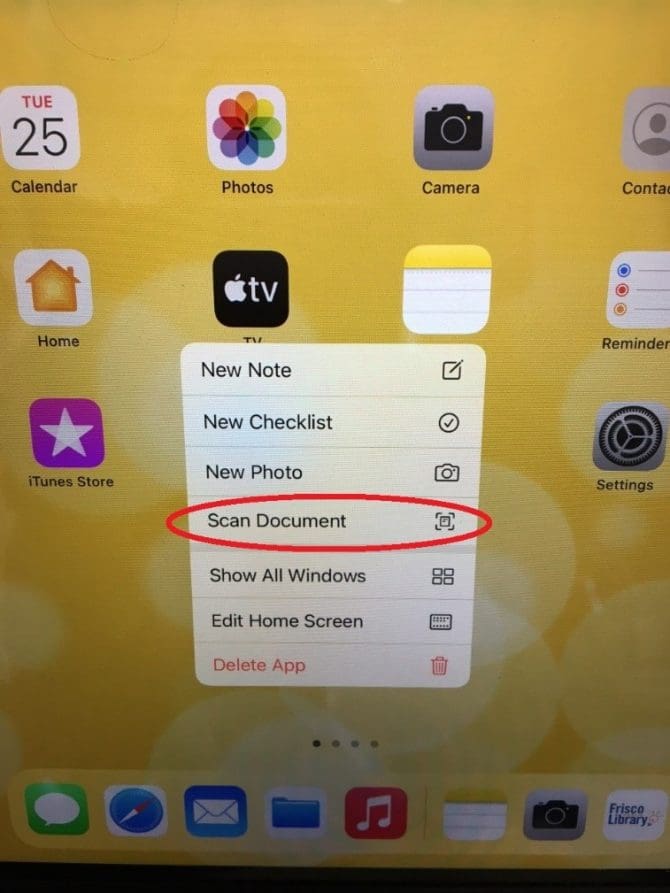
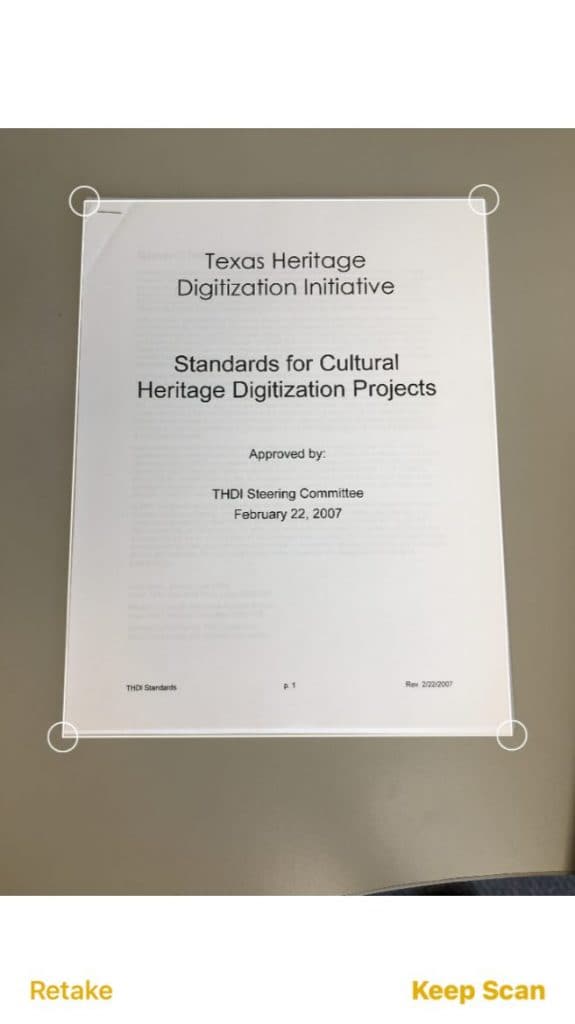
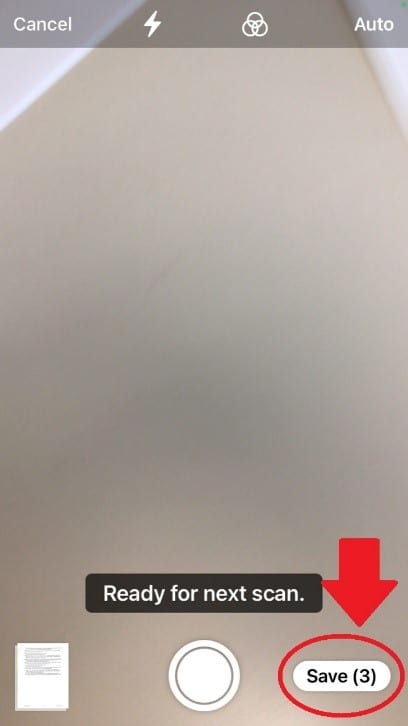
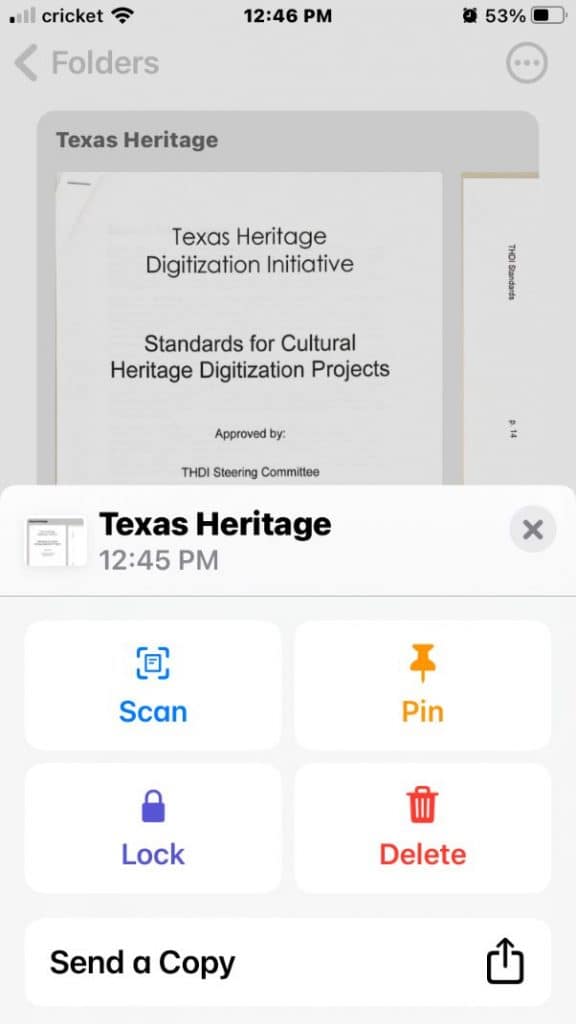

Add a comment to: How To Use Your iPhone as a Scanner