
Recommending eBooks and audiobooks for the library to purchase has just gotten easier! You can now request titles directly from the Libby app. Follow the steps below to get started.
Want to get started with eBooks and audiobooks? Click here for instructions on how to download the Libby, by OverDrive app., opens a new window
- Open the Libby app and search by title or author.

- If you’re unable to find the title in the library’s collection, click on the three bars in the upper left-hand title to pull up the filter menu. Then scroll down and select the “deep search” filter and click on the number of titles that are updated in the right-hand corner.

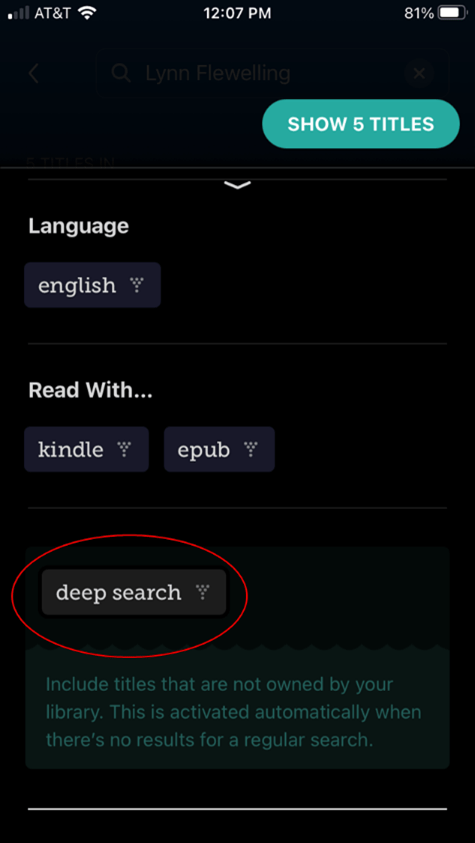

If the library doesn’t own titles that correlate with your search terms, the automatic filter “deep search” will be applied that searches for matches outside your library’s catalog.

- If the library doesn’t own a copy of the title, you’ll see a little bell out to the side of a shaded library card icon. Tap the bell and you’ll be redirected to add the smart tag “Notify Me.” Click the bell again to apply the tag. This tag alerts the library that someone has recommended this title for purchase, and you’ll be notified if the library decides to purchase it.


You check on the status of your recommendations under the “tags” shelf in the Libby app. Just select “tags” and then select the “Notify Me” tag to view the status of your recommendations. You can click the “available now” filter to view any that have been purchased and are ready to checkout.

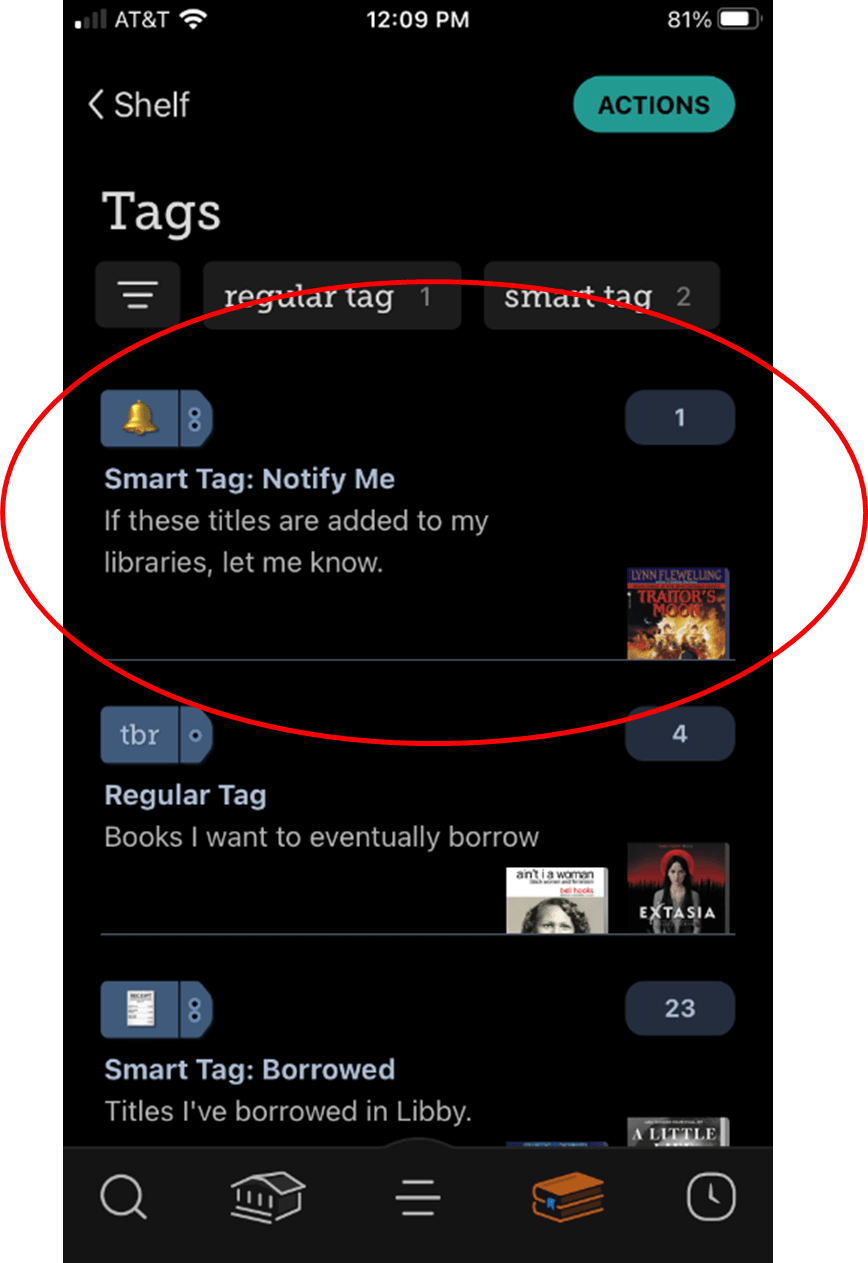

Click here for instructions on how to request physical materials at the library, opens a new window.


Add a comment to: How to Request eBooks & Audiobooks