
The internet is abuzz with conversations about artificial intelligence right now! With the emergence of AI technologies that can generate images, text, and code with the simple entry of a prompt, social media users are expressing excitement, hope, and fear over what we can now do with our computers and smartphones.
Today, I will be demonstrating how to utilize AI to generate designs for Canva so that you can use them for your graphic design needs.
First, open a new design on Canva. You can choose the size of the workspace based on your needs.
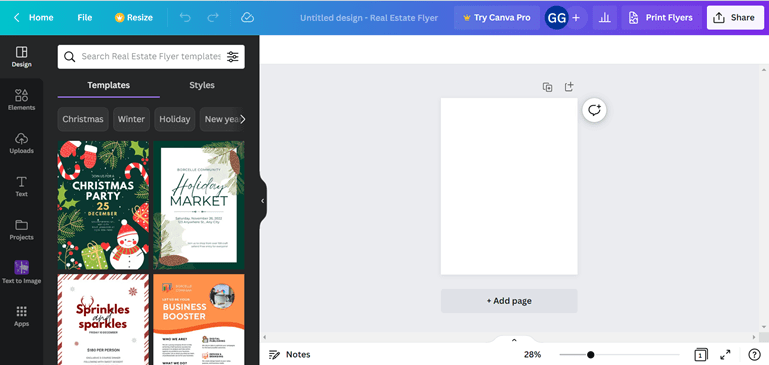
Next, click on the icon on the left-hand banner that says, “Text to Image”. A textbox will appear where you will enter in a prompt where you describe the image you want to use. Additionally, there is a menu where you can select which art style you want the image to be generated in. I have decided that I want to see an oil painting of a cat wearing clothing from the Tudor period, so I wrote that prompt in the textbox and selected the painting art style.
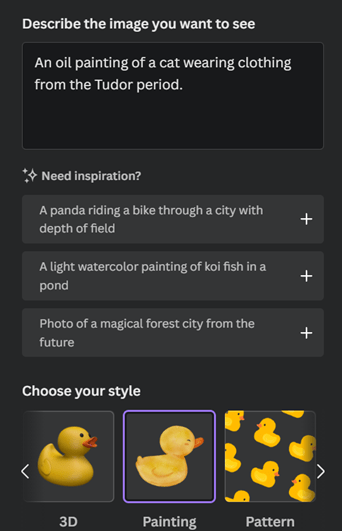
Once you press the generate image button, it will take a little while to load the images that the AI generates. You can always cancel at any time if you are unhappy with your prompt or art style.
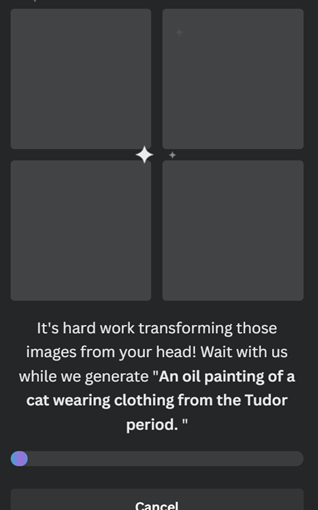
Finally, your images will be generated! You will have four images to select from to use on your design. If you are unhappy with your results, you may always regenerate your prompt or report the images to Canva.
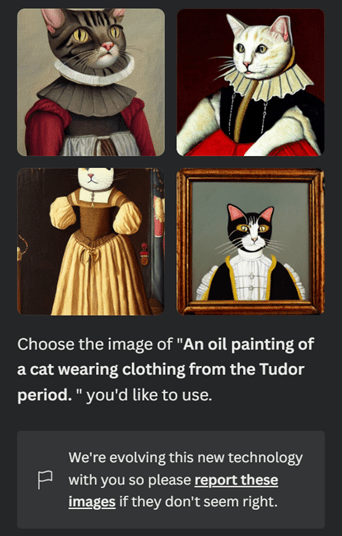
For more information about AI, explore these resources at the Frisco Public Library:
Artificial Intelligence, opens a new window
The AI-first Company, opens a new window
Artificial Intelligence, opens a new window
Thinking Machines, opens a new window
We also carry two maker kits that allow you to work with AI.
Check these out and work on AI yourself!

 Artificial Intelligence Maker Kit
Artificial Intelligence Maker Kit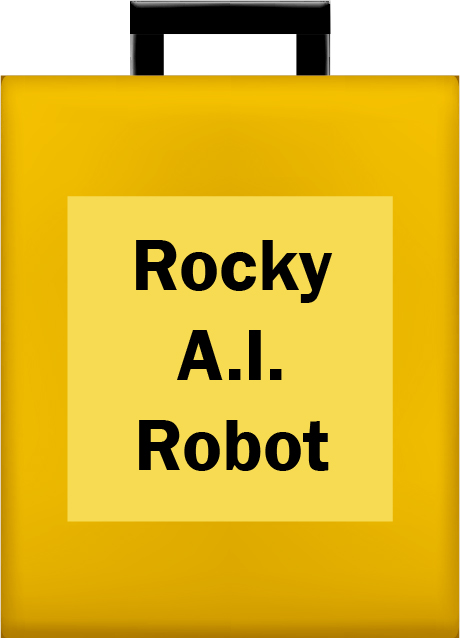

Add a comment to: How to Utilize Artificial Intelligence for Design