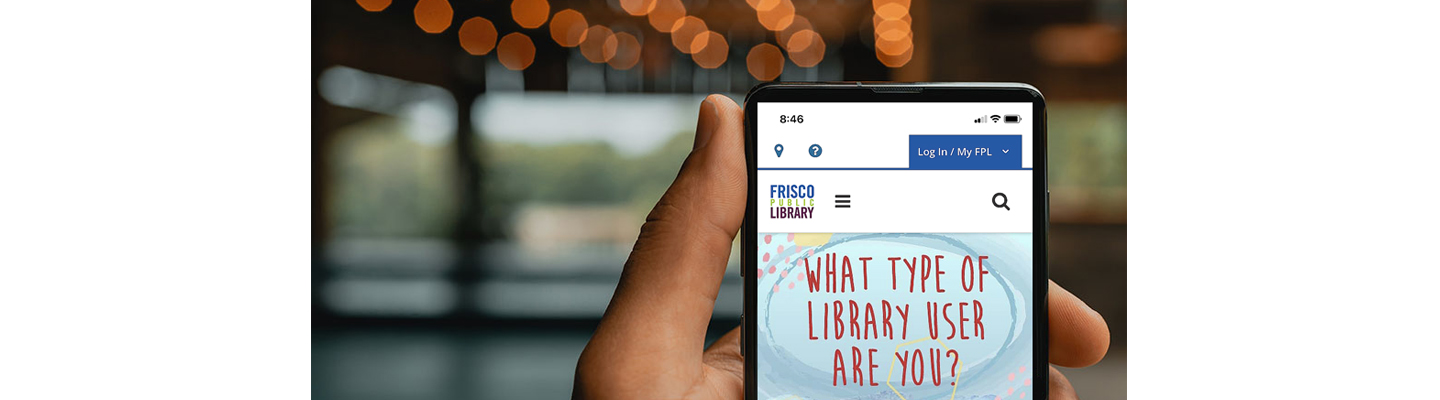
By FPL_LibbyM
The Frisco Library app is broken but the website is mobile friendly. Check out the instructions below, for both Apple and Android devices, on how to add a website to your home screen. Access the website quicker to check your account, place holds, and more!
For Apple Devices:
- Open our website, Friscolibrary.com, opens a new window, in Safari. Unfortunately, this won’t work with other browsers for apple devices.
- Press the share button at the bottom of the page and scroll down until you see “Add to home Screen.” See the pictures below for help.
- Rename the website short cut or leave it as is and click “Add.”
- This will save the website as an app icon on your home page and make it much easier to access.
For Android devices:
- Open Google Chrome and navigate to Friscolibrary.com., opens a new window
- Click on the 3 dots in the top right corner and select “add to home screen.”
- Edit the short cut name or leave it as it is and then select “Add.”
- This will save the website like an app icon on your home page.

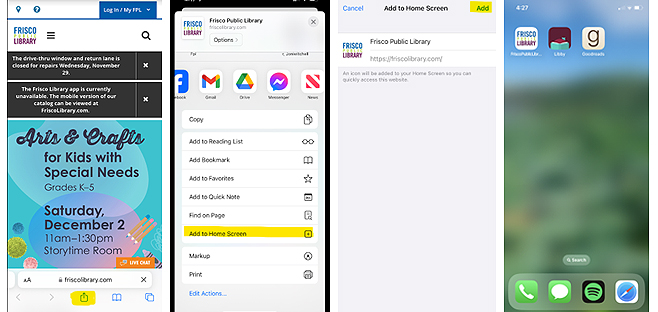
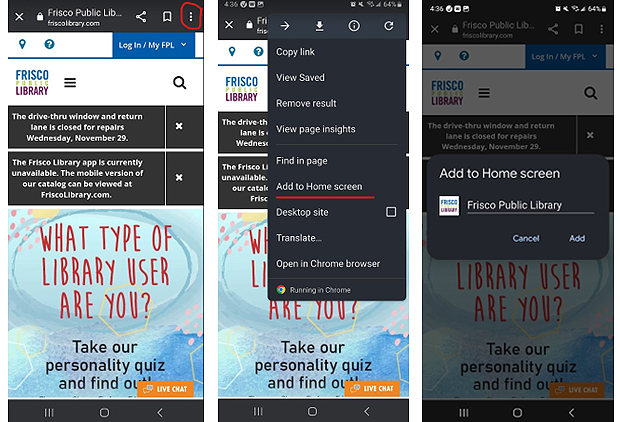


Add a comment to: Use the App? Try This Instead